Where does the CPU store its computations? Best A…
April 14, 2018
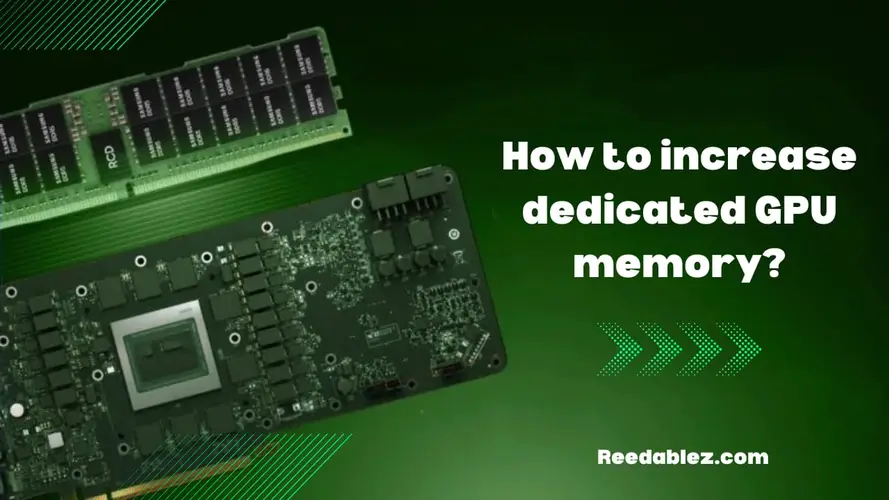
The amount of dedicated memory on your GPU plays a crucial role in determining its performance in graphics-intensive tasks, such as gaming, 3D rendering, and video editing. However, increasing the dedicated GPU memory isn't as straightforward as upgrading physical RAM.
Increasing dedicated GPU memory isn't directly possible, but you can optimize its usage. Techniques include using virtual memory, adjusting LOD settings, optimizing graphics settings, updating drivers, and upgrading system RAM. These strategies enhance VRAM efficiency and overall graphics performance.
In this comprehensive guide, we'll delve into various techniques and considerations to help you maximize your GPU's dedicated memory for improved performance and visual quality.
Dedicated GPU memory, often referred to as Video RAM (VRAM), is a specialized memory component within a graphics card. Unlike system RAM, which is used by the entire computer, VRAM is exclusively reserved for the graphics card's needs. This memory plays a crucial role in rendering graphics, storing textures, shaders, and other data required for visual output.
The amount of dedicated GPU memory a graphics card has directly affects its performance in graphics-intensive tasks such as gaming, video editing, and 3D rendering. Higher amounts of VRAM allow the graphics card to handle more complex scenes, larger textures, and higher resolutions without encountering slowdowns or compromising visual quality.
Dedicated GPU memory is crucial for avoiding bottlenecks. If the VRAM is insufficient to handle the demands of a task, the graphics card may need to fetch data from slower system memory or storage, leading to performance issues like frame rate drops and texture pop-ins.
While increasing the physical amount of dedicated GPU memory isn't directly feasible, there are strategies to optimize its usage and potentially free up more memory for graphics-related tasks.
Virtual memory is a technique that uses a portion of your system's RAM as an extension of your GPU's VRAM. This technique can be particularly useful when your GPU's VRAM is close to its limit. By tapping into system memory, you can accommodate larger textures and assets that might otherwise exceed the available VRAM.
However, it's important to note that using virtual memory can lead to performance degradation compared to using physical VRAM. Accessing system memory is slower than accessing dedicated VRAM, which can result in reduced frame rates and loading times. Additionally, excessive use of virtual memory can put strain on your system's RAM, potentially impacting overall system stability.
Texture streaming is a method employed by games and applications to dynamically load textures as they are needed. This technique reduces the initial load on VRAM, as only the textures required for the current scene are loaded. As you move through the game world, textures are loaded and unloaded to optimize VRAM usage
Furthermore, games often use different levels of detail (LOD) for textures based on their proximity to the camera. Adjusting LOD settings can reduce the amount of VRAM required. Objects in the distance can use lower-resolution textures, freeing up VRAM for more detailed objects that are closer to the camera.
Lowering graphics settings within games and applications is one of the most effective ways to reduce VRAM usage. Graphics settings, such as texture quality, shadow resolution, and anti-aliasing, directly impact the amount of VRAM required for rendering.
Experiment with different graphics settings to find a balance between visual quality and VRAM requirements. While higher settings offer more realistic visuals, lowering settings can significantly reduce the strain on your GPU's memory subsystem.
GPU manufacturers frequently release driver updates that improve memory management and optimization. Keeping your GPU drivers and firmware up to date ensures that you're benefiting from the latest improvements in VRAM usage.
Driver updates can include optimizations for specific games or applications, leading to better utilization of available VRAM. Regularly checking for and installing driver updates can result in smoother performance and improved memory efficiency.
Although not a direct increase in VRAM, upgrading your system's RAM can have an indirect impact on graphics performance. When your system's RAM is under heavy load, the operating system might allocate a portion of VRAM as shared memory to assist with the load.
By increasing the amount of system RAM, you reduce the likelihood of shared memory allocation from VRAM. This indirectly frees up more VRAM for graphics tasks, potentially improving overall GPU performance.
Increasing VRAM usage doesn't always lead to proportional performance improvements. Once your GPU has sufficient VRAM to handle a specific task or game, further increasing the VRAM allocation might have limited impact on performance. It's essential to monitor how your GPU is utilizing VRAM and whether increasing it provides noticeable benefits.
Not all techniques to optimize VRAM usage are equally effective for every game or application. Virtual memory usage, for instance, can vary in its impact based on the memory demands of the task. Texture streaming and LOD adjustments might work well in certain scenarios but might not be as effective in others. It's important to experiment and test different techniques to determine their compatibility and effectiveness for your specific use cases.
Some techniques, such as using virtual memory or lowering graphics settings, can have a noticeable impact on performance. Virtual memory usage can result in slower loading times and reduced frame rates due to the higher latency of system memory compared to dedicated VRAM. Similarly, lowering graphics settings might sacrifice visual quality for improved VRAM management, impacting the overall aesthetics of a game or application.
Different GPUs have varying levels of VRAM and memory management capabilities. High-end GPUs typically come with larger VRAM sizes to handle demanding tasks, while mid-range or entry-level GPUs might struggle with memory-intensive applications. Techniques that work well for one GPU might not yield the same results on another due to hardware limitations.
Optimizing VRAM usage is important for current tasks and games, but it's also crucial to consider future applications. As games and software continue to evolve, they might require more VRAM for optimal performance. Ensuring that you have a comfortable buffer of available VRAM can prevent bottlenecks as newer, more demanding titles are released.
The primary goal of optimizing VRAM usage is to achieve better performance, but it's important to strike a balance between performance gains and visual quality. Lowering graphics settings or using virtual memory might lead to improved VRAM management, but they can also result in a trade-off in terms of the visual experience. It's essential to find a compromise that maintains an acceptable level of visual fidelity while optimizing VRAM usage.
Regular monitoring and testing are crucial when implementing techniques to increase VRAM efficiency. Use monitoring software to track VRAM usage, frame rates, and visual quality changes. Conduct benchmarking tests with different settings to determine the optimal configuration for your GPU and the specific tasks you perform.
One of the key reasons increasing dedicated GPU memory is important lies in its role in handling high-resolution textures. Modern games and applications often feature intricate textures that enhance visual realism. Without sufficient VRAM, the GPU may struggle to load and display these textures in a timely manner, resulting in noticeable delays, texture pop-ins, or even degraded visual quality.
By having ample VRAM, the GPU can store larger textures and swap them in and out as needed without significant performance impact. This seamless texture management translates to smoother gameplay, improved graphical fidelity, and an immersive visual experience.
Graphics-intensive tasks, such as gaming, 3D rendering, and video editing, demand substantial computing power. Dedicated VRAM is crucial for these tasks because it allows the GPU to access data quickly, reducing the need to fetch information from slower system memory or storage devices. When VRAM is insufficient, the GPU may experience bottlenecks, causing frame rate drops, stuttering, and compromised performance.
Increasing dedicated GPU memory ensures that the GPU has the headroom it needs to handle demanding tasks without performance hiccups. This is especially important for users who engage in competitive gaming or work with resource-intensive graphics applications.
Modern displays are capable of delivering resolutions well beyond 1080p, such as 4K and even 8K. These high-resolution displays require more VRAM to accommodate the larger number of pixels being rendered. Inadequate VRAM can lead to downscaling or compromised visual quality on high-resolution displays.
With higher VRAM capacity, the GPU can comfortably manage the demands of high-resolution displays. This results in crisp visuals, smooth animations, and a true-to-life viewing experience without compromising on visual quality.
As technology advances, software applications and games continue to become more complex and demanding. This translates to higher VRAM requirements. Increasing dedicated GPU memory is a form of future-proofing your system, ensuring that it remains capable of handling upcoming software releases with ease.
Games and applications optimized for higher VRAM capacities will benefit from smoother performance, reduced load times, and a richer visual experience. By investing in a GPU with sufficient VRAM or optimizing its usage, users can avoid encountering performance limitations when using cutting-edge software.
Increasing dedicated GPU memory, whether through optimizing VRAM usage or investing in GPUs with higher capacities, is essential for unlocking a multitude of benefits. It empowers your GPU to handle high-resolution textures, graphics-intensive tasks, and modern displays effectively. By ensuring that your GPU has ample VRAM, you're setting the stage for an enhanced computing experience with improved performance, visual fidelity, and the ability to embrace the latest advancements in graphics technology.
While physically increasing dedicated GPU memory isn't feasible, there are several techniques you can employ to optimize its usage and potentially free up more VRAM for graphics-intensive tasks. From virtual memory usage to adjusting graphics settings and keeping your drivers updated, these strategies can help you achieve a smoother and more visually appealing experience. However, it's important to balance optimization efforts with the limitations of your hardware and the trade-offs in performance and visual quality. By understanding your GPU's capabilities and employing these techniques wisely, you can make the most of your dedicated VRAM and enjoy improved performance in your favorite applications and games.
Upgrading system RAM can indirectly impact VRAM usage by reducing the need for shared memory allocation from VRAM when system RAM is under load.
No, the effectiveness of these techniques varies depending on the GPU model, game or application, and the specific use case.
Use monitoring software to track VRAM usage, frame rates, and overall performance changes when applying different techniques.
Yes, you can revert to your GPU's default settings or previous configurations if optimizations lead to unsatisfactory results.
The main risk is potential visual quality reduction in exchange for improved VRAM management. However, careful testing can mitigate such risks.
Comments
Write a comment