Why is Warzone 2 Not Using My GPU?
April 14, 2018
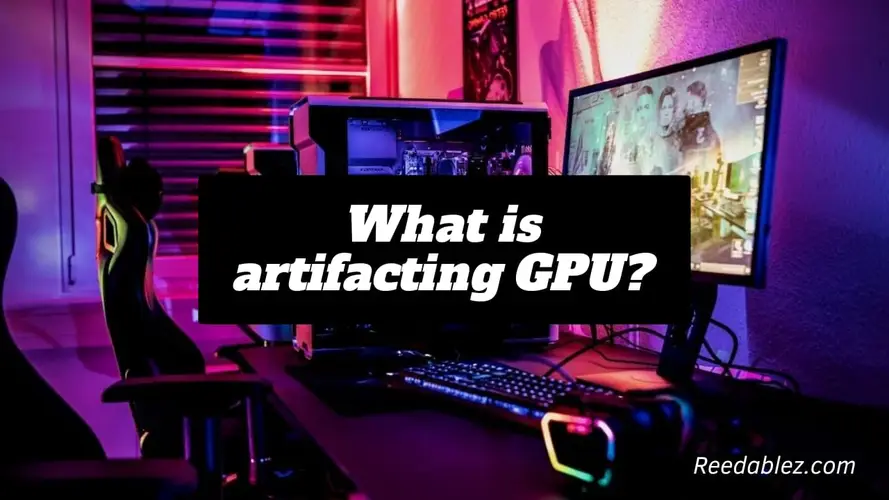
Modern computing relies heavily on graphical processing units (GPUs). These powerhouse components are pivotal in rendering graphics, from gaming to scientific simulations. GPUs are the unsung heroes behind the stunning visuals we experience daily, but like any technology, they are not without their challenges. One of the most perplexing and irritating issues users encounter with GPUs is artifacting.
Artifacting GPU refers to visual anomalies or glitches on a computer's screen caused by a malfunctioning graphics processing unit (GPU). These anomalies can manifest as distorted textures, screen tearing, flickering, pixelation, or other graphical abnormalities, resulting from factors such as overheating, overclocking, hardware issues, or software conflicts.
In this comprehensive article, we will delve deep into the phenomenon of GPU artifacting, exploring its causes, effects, and various solutions.
In essence, GPU artifacting is a graphical anomaly or glitch that occurs when a GPU fails to render images and videos correctly. To comprehend this phenomenon fully, we need to grasp the primary function of a GPU, the heart of every graphics card.
At its core, a GPU is designed to perform complex mathematical calculations and render images rapidly and accurately. It juggles intricate computations and data transfer between various components, creating the images we see on our screens. When a GPU functions flawlessly, the output is crisp, vivid, and realistic graphics. However, when something disrupts this harmony, we encounter the disruptive and often bizarre world of GPU artifacts.
GPU artifacts come in various forms, each signaling different underlying issues:
Understanding the potential causes of GPU artifacting is crucial. It can help users troubleshoot and, in some cases, prevent these anomalies from occurring.
GPUs generate a substantial amount of heat during operation. If a GPU surpasses its temperature limits, it can lead to unstable performance and artifacting. Adequate cooling is vital to prevent overheating.
Overclocking is the process of pushing a GPU beyond its default clock speeds. While this can enhance performance, it can also increase the risk of artifacting if not executed correctly.
Defective components, such as a malfunctioning GPU, damaged connectors, or an inadequate power supply, can all cause artifacting. Ensuring all hardware components are in optimal condition is important.
Outdated or incompatible graphics drivers can result in GPU artifacts. Keeping your GPU drivers up to date is essential for optimal performance.
A weak or unstable power supply can cause voltage fluctuations, leading to artifacts. Investing in a high-quality power supply with enough wattage is crucial.
Accumulated dust and debris inside the GPU can interfere with cooling and airflow, causing overheating and artifacting. Regular cleaning can prevent this issue.
Some software applications or games can conflict with GPU drivers or settings, leading to artifacts. Identifying and resolving these conflicts is crucial.
As GPUs age, their components may degrade, leading to artifacting due to wear and tear. Regular maintenance and monitoring are essential as your hardware gets older.
While rare, GPUs can leave the factory with manufacturing defects that may only become apparent after extensive use. These issues may necessitate contacting the manufacturer for support.
The consequences of GPU artifacting can range from mildly irritating to severely detrimental:
The most immediate impact of artifacting is a diminished visual experience. Gaming becomes less enjoyable, videos become challenging, and productivity tasks become more laborious.
In gaming, artifacting can lead to poor performance, reduced immersion, and even game crashes. For competitive gamers, it can be a major hindrance.
Professionals relying on GPU-intensive software, such as video editors or 3D modelers, can experience workflow disruptions due to artifacting. This can lead to potential data loss or corruption.
Prolonged artifacting can permanently damage the GPU or other hardware components. This can be costly and necessitate hardware replacements.
When you encounter GPU artifacting, it is crucial to identify the root cause and take appropriate action. Here are the steps to diagnose and troubleshoot GPU artifacting:
While some causes of GPU artifacting are beyond your control, there are several preventive measures you can take to reduce the likelihood of encountering these issues:
Fixing GPU artifacting without replacing the graphics processing unit (GPU) is possible in some cases. Still, the success of such attempts depends on the underlying cause of the artifacting and the severity of the issue. Here are some steps you can take to address artifacting without resorting to a GPU replacement:
Outdated or incompatible GPU drivers are a common cause of artifacting. By updating your graphics drivers to the latest versions provided by the manufacturer, you may resolve software-related issues causing artifacts.
Some artifacting issues can be mitigated by adjusting GPU settings. For instance, reducing or disabling overclocking settings can help stabilize the GPU and eliminate artifacts.
Incompatible or poorly coded software applications can conflict with GPU drivers and settings, leading to graphical glitches. Identifying and removing or updating these conflicting applications can resolve the issue.
Dust and debris can accumulate on the GPU's heat sink and fans, impeding proper cooling and causing overheating and artifacting. Regularly cleaning your GPU and the surrounding components can alleviate this problem.
Booting your system safely allows you to assess whether the artifacting persists. This suggests that the issue may be related to software or driver conflicts if it doesn't.
Overheating is a frequent cause of artifacting. Utilize monitoring software to check the GPU's temperature. If it consistently runs hot, take steps to ensure proper cooling, including cleaning and potentially applying new thermal paste.
Loose or improperly seated GPU connections, such as the PCIe slot and power connectors, can cause artifacting. Re-seating the GPU may resolve these problems.
Running benchmark and stress test programs can help gauge GPU stability. If artifacting occurs consistently during these tests, it's a strong indicator of hardware issues.
It's important to note that while these steps can help address certain cases of artifacting, they may not be effective if the underlying issue is hardware-related. If the artifacting persists despite trying these solutions, and your GPU is still under warranty, consider contacting the GPU manufacturer for support or a potential replacement. Suppose the warranty has expired, and you are certain that the GPU is the source of the problem. In that case, replacing the GPU may become the most viable solution to eliminate artifacting.
GPU artifacting is a vexing issue that can significantly disrupt your gaming, productivity, and overall computing experience. Understanding the causes and effects of artifacting can empower users to address these anomalies promptly and effectively. Whether the solution is as simple as updating drivers or as complex as replacing a malfunctioning GPU, resolving artifacting is essential to maintain a stable system and enjoying a top-notch visual experience. Proper maintenance, caution when overclocking, and using high-quality components can all prevent these issues and ensure a smooth computing experience. By understanding GPU artifacting, its causes, effects, and solutions, users can navigate the world of graphics cards with greater confidence and resilience.
GPU artifacting can result from various factors, including overheating, overclocking, faulty hardware components, driver issues, power supply problems, dust and debris accumulation, software conflicts, aging hardware, and manufacturing defects.
The effects of GPU artifacting can range from an impaired visual experience, gameplay disruption, and productivity loss to potential hardware damage. The severity of the impact depends on the type and persistence of artifacting.
Yes, there are preventive measures. These include maintaining proper cooling, avoiding extreme overclocking, using high-quality components like power supplies, keeping software updated, and regularly backing up your data to protect against data loss due to artifacting.
If you suspect a faulty GPU, you can try troubleshooting steps like cleaning, updating drivers, and checking for software conflicts. If the problem persists and your GPU is under warranty, consider contacting the manufacturer for a warranty replacement. If not, you may need to purchase a new GPU.
Yes, software conflicts can lead to GPU artifacting. In some cases, incompatible or poorly coded software applications or driver conflicts can disrupt the normal functioning of the GPU, resulting in graphical glitches.
The frequency of GPU cleaning depends on various factors, including the environment in which your computer operates. It's recommended to clean your GPU and associated components at least every few months to prevent dust and debris buildup, which can lead to overheating and artifacting.
Comments
Write a comment