How to Overclock NVIDIA GTX 660 GPU in Windows 10…
April 14, 2018
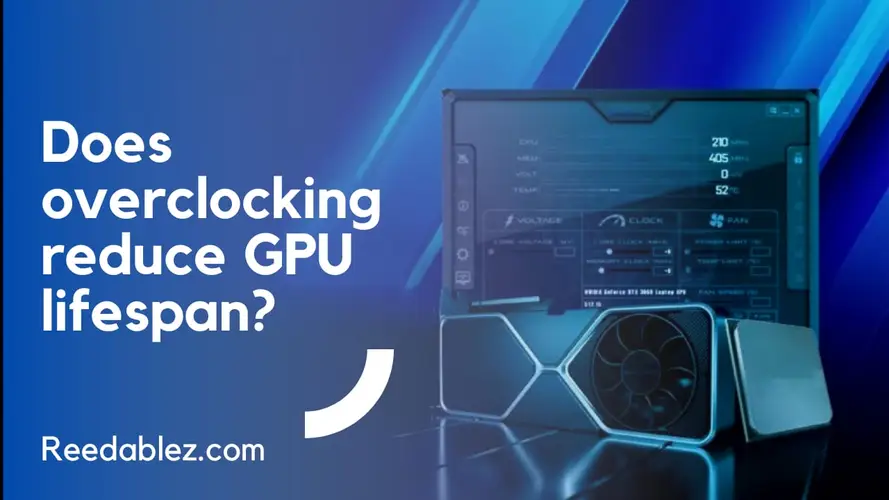
In the world of PC gaming and performance optimization, overclocking has become a common practice for enthusiasts seeking to push the limits of their hardware. Overclocking involves increasing the clock speeds and voltages of a computer's components, such as the CPU and GPU, to achieve higher performance levels. However, a question that frequently arises is whether overclocking reduces the lifespan of a GPU (Graphics Processing Unit).
Yes, overclocking can potentially reduce a GPU's lifespan. Running components at higher clock speeds and voltages generates more heat and stress, which may contribute to faster degradation over time. However, with proper cooling, voltage control, and moderation, the impact can be minimized.
In this article, we will delve into the intricacies of overclocking, its potential impact on GPU lifespan, the factors to consider, and strategies to mitigate any negative effects.
Overclocking involves tweaking a component's settings beyond its factory-defined specifications to achieve higher performance. GPUs, which are critical components in modern gaming rigs, are particularly attractive targets for overclocking due to their potential to deliver increased frame rates and smoother gameplay experiences. By pushing a GPU's clock speeds and potentially increasing the power supplied to it, users aim to unlock additional performance gains.
The fundamental concern associated with GPU overclocking is the potential impact on the component's lifespan. Running a GPU at higher-than-specified clock speeds and voltages generates additional heat, which can lead to increased wear and tear on the hardware. Over time, prolonged exposure to elevated temperatures and voltages could potentially contribute to the degradation of the GPU's components, including its transistors and circuitry.
It's important to note that modern GPUs are designed with safety measures in mind. Most GPUs come equipped with thermal throttling mechanisms that automatically reduce clock speeds and voltages when the temperature exceeds a certain threshold. This helps to prevent catastrophic overheating and provides a level of protection against damage.
Several factors play a role in determining the extent to which overclocking affects GPU lifespan:
The quality of a GPU's components is a critical factor in determining how well it will endure overclocking. High-quality components are designed to handle increased stress, temperature, and voltage better than their lower-quality counterparts. Components like transistors, capacitors, and VRMs (Voltage Regulator Modules) play a crucial role in a GPU's ability to withstand the demands of overclocking. GPUs that are built using advanced manufacturing processes and premium materials are generally more capable of handling the extra load that comes with overclocking.
Effective cooling is paramount when it comes to overclocking. As clock speeds and voltages increase, the GPU generates more heat. If this heat isn't efficiently dissipated, it can lead to thermal throttling, instability, and potential damage to the GPU over time. Stock cooling solutions might not be sufficient for aggressive overclocking. Enthusiasts often turn to aftermarket air or liquid coolers to ensure that their GPUs remain at acceptable temperatures. Upgrading cooling solutions not only aids in maintaining performance but also contributes to prolonging the GPU's lifespan.
Voltage is a key component of overclocking. By increasing voltage, users can achieve higher clock speeds, which in turn can deliver better performance. However, higher voltage levels also lead to increased heat production and stress on the GPU's circuitry. Overvolt aging a GPU beyond safe levels can accelerate its degradation. Striking the right balance between increased voltage for better performance and the potential risks is crucial. Many enthusiasts opt for slight voltage adjustments to minimize potential damage while still reaping the benefits of overclocking.
Stress testing is an essential step in the overclocking process. Pushing a GPU to its limits through stress tests helps users identify its stable operating parameters. Running a GPU at unstable settings can lead to crashes, artifacts, and potential damage over time. Stress testing involves subjecting the GPU to intensive workloads for extended periods, allowing users to gauge its temperature thresholds and overall stability. Over time, this testing approach can help users fine-tune their overclocked settings for optimal performance while safeguarding the GPU from premature wear.
The experience and knowledge of the user play a significant role in determining how overclocking impacts GPU lifespan. Novices might unknowingly subject their GPUs to excessive voltage or inadequate cooling, leading to potential damage. Enthusiasts with a deep understanding of the technology can make informed decisions about which parameters to adjust and how to maintain a balance between performance gains and hardware safety. Researching and learning from other's experiences can help users avoid common pitfalls and ensure responsible overclocking practices.
While the concerns surrounding GPU lifespan during overclocking are valid, there are several strategies users can employ to mitigate risks and prolong the lifespan of their graphics cards:
One of the most effective ways to mitigate risks during GPU overclocking is to exercise moderation. Pushing your GPU to its absolute limits might provide short-term performance gains, but it can significantly increase the stress on the components and lead to premature wear. Instead, opt for a conservative overclock that involves incremental adjustments to clock speeds and voltages. This approach allows you to find a balance between performance gains and potential risks, helping to ensure the long-term health of your GPU.
Heat is a primary factor in hardware degradation. When overclocking, your GPU generates more heat due to increased clock speeds and voltages. To counter this, diligent temperature monitoring and control are crucial. Utilize monitoring software to keep track of your GPU's temperatures during different workloads. Establish temperature thresholds that you're comfortable with, and if temperatures start to approach those limits, consider dialing back your overclock settings or investing in better cooling solutions.
Investing in quality cooling solutions is a proactive approach to managing the additional heat generated during overclocking. Aftermarket air or liquid coolers can provide better heat dissipation compared to stock coolers. Effective cooling not only keeps temperatures in check but also prevents thermal throttling, instability, and potential hardware damage. When selecting a cooling solution, opt for reputable brands and models known for their efficiency and reliability.
A well-ventilated case contributes significantly to managing heat buildup in your system. Good airflow ensures that hot air is efficiently expelled from the case, preventing pockets of heat that can adversely affect GPU temperatures. Make sure your case is equipped with adequate intake and exhaust fans and consider arranging components in a way that promotes airflow. Regularly clean dust filters and internal components to maintain optimal airflow and cooling efficiency.
Over time, dust and debris can accumulate on your GPU and other components, obstructing airflow and increasing temperatures. Regular maintenance can prevent these issues. Routinely clean your GPU and surrounding components, ensuring that cooling solutions are free from dust buildup. This simple practice goes a long way in maximizing the efficiency of your cooling solutions and prolonging your GPU's lifespan.
Voltage adjustments can lead to significant performance gains, but they also increase heat production and stress. When adjusting voltages, proceed with caution. Avoid excessive voltage increases that could accelerate component degradation. Conservative voltage adjustments paired with adequate cooling can strike a balance between performance improvements and potential risks.
Here are key points to keep in mind when overclocking your GPU:
Begin with conservative overclocking settings. Gradually increase clock speeds and voltages in small increments. After each adjustment, run stress tests and benchmarks to check for stability and temperature issues. This incremental approach helps you find the optimal balance between performance gains and system stability.
Keep a close eye on your GPU's temperature. Overclocking generates more heat, and high temperatures can lead to instability and reduced lifespan. Use monitoring software to track temperature trends during different workloads. Ensure that your GPU remains within safe temperature limits even under heavy usage.
Stress testing is essential to determine if your overclocked settings are stable. Stress tests simulate intense workloads to assess how well your GPU handles them. If your GPU crashes, exhibits artifacts or fails stress tests, it's an indication that your overclock settings are too aggressive. Gradually scale back until you achieve stable performance.
Upgrading your cooling solution is often necessary for successful overclocking. Efficient cooling helps dissipate the extra heat generated. Consider aftermarket air or liquid coolers for improved temperature management. Adequate cooling not only boosts stability but also prolongs your GPU's lifespan.
Adjusting voltage can lead to higher clock speeds and improved performance, but it also generates more heat. Be cautious when tweaking voltage settings. Excessive voltage can damage your GPU. Opt for conservative voltage adjustments and avoid pushing beyond safe limits.
Artifacts are visual anomalies that occur when a GPU is pushed beyond its stable limits. These include distorted images, flickering, or unusual colors during gaming or benchmarking. If you encounter artifacts, it's a sign that your overclock settings are too aggressive. Reduce clock speeds or voltages until the artifacts disappear.
Before you start overclocking, take note of your GPU's stock settings, or even consider creating a backup BIOS profile. This ensures that if your overclocking attempts cause instability or other issues, you can easily revert to the original settings without any loss.
Overclocking always carries risks. While modern GPUs are designed to handle some level of overclocking, there's no guaranteed method to eliminate the risk of damage or reduced lifespan. Be prepared for potential failures, and never push your hardware to the point where it's consistently unstable or overheating.
Signs of potential damage include increased artifacts (visual anomalies), crashes, system instability, or significantly elevated temperatures. Regular monitoring, stress testing, and paying attention to these warning signs can help you gauge whether your overclocking settings are causing harm.
Yes, the type of workload matters. Overclocking for gaming, rendering, or other demanding tasks can impact your GPU differently. Some tasks may stress specific components more than others. It's important to stress test your GPU under the types of loads you typically encounter to ensure stability and safety.
Yes, most GPUs allow you to revert to stock settings. Either keep track of your original settings or consider creating a backup BIOS profile. If your overclocking attempts lead to instability, artifacts, or other problems, reverting to stock settings can help resolve the issues.
Both options can work, but it's recommended to start with the manufacturer's tools. They are often designed to be more compatible with your GPU and offer safer presets. If you're an experienced overclocker, third-party software can offer more advanced options, but use it cautiously.
Modern GPUs are generally designed with better thermal management and safety features, making them more tolerant of overclocking than older models. However, responsible practices remain essential regardless of the GPU generation.
The question of whether overclocking reduces GPU lifespan is nuanced. While there is a potential for increased wear and tear due to higher temperatures and voltages, modern GPUs are designed with safety mechanisms to mitigate risks. The impact of overclocking largely depends on factors such as component quality, cooling solutions, and the extent of overclocking. Enthusiasts who choose to overclock their GPUs should do so cautiously, employing moderation and taking steps to manage temperatures effectively. With proper planning, cooling, and maintenance, it is possible to enjoy the benefits of overclocking while minimizing the risks of reducing GPU lifespan.
Comments
Write a comment