How to drain bullfrog spa?
April 14, 2018
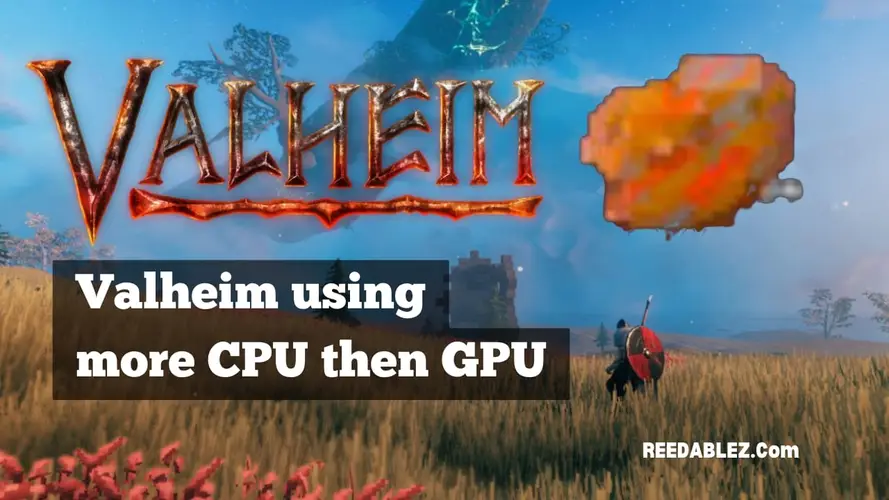
Valheim, the popular open-world survival game, has captured the hearts of gamers with its captivating Viking-themed adventures and cooperative gameplay. While many gamers focus on optimizing their graphics settings and GPU performance to enhance their gaming experience, they might notice an interesting phenomenon: Valheim tends to utilize the CPU more than the GPU.
Valheim relies heavily on the CPU due to factors such as its game engine, physics simulations, AI interactions, procedural world generation, and multiplayer synchronization. These elements demand significant processing power, with the CPU playing a crucial role in managing them.
In this article, we'll explore the reasons behind this CPU-heavy utilization, the impact on gameplay, and ways to achieve a smoother gaming experience in Valheim.
One of the primary reasons Valheim leans on the CPU is its game engine and mechanics. Valheim uses the Unity game engine, which is known for its reliance on single-core CPU performance. In an open-world game like Valheim, where complex physics calculations, AI interactions, and procedural world generation are essential, the CPU handles a substantial workload.
Valheim incorporates intricate physics simulations to create a dynamic and immersive world. Physics interactions in the game, such as tree falling, object destruction, and character movement, rely heavily on CPU processing. These simulations demand accurate real-time calculations, which the CPU can efficiently handle.
Valheim features a thriving world filled with creatures, each with its behaviors and interactions. From aggressive wolves to ancient forest spirits, the AI-driven entities in the game require constant monitoring and decision-making. The CPU plays a crucial role in managing AI routines and ensuring these creatures respond realistically to player actions.
The game's procedural world generation further highlights the CPU's importance. As you explore Valheim's vast and ever-changing landscapes, the CPU calculates and generates terrain, biomes, and structures on the fly. This dynamic world-building process contributes to the game's immersive nature.
Valheim places a significant emphasis on cooperative multiplayer gameplay. Synchronizing the actions and positions of multiple players in a shared world demands extensive networking and CPU resources. The CPU is responsible for managing the server and maintaining consistent gameplay experiences for all participants.
While Valheim relies heavily on the CPU for various processes, it does not entirely neglect the GPU. The game's graphics rendering, lighting effects, and visual details are still crucial for an enjoyable gaming experience. To achieve the best performance, it's essential to strike a balance between CPU and GPU utilization.
Yes, you can potentially improve Valheim's performance through overclocking, but it's a process that requires careful consideration and attention to various factors. Overclocking involves pushing your CPU or GPU to operate at higher clock speeds than their default settings. This can result in increased performance, but it also introduces additional heat and power consumption. Here's how you can use overclocking to enhance your Valheim experience:
Before overclocking, ensure that your CPU is unlocked and capable of being overclocked. Not all CPUs are overclockable, and attempting to do so with a locked CPU can lead to stability issues.
Overclocking generates more heat, so it's crucial to have a robust cooling solution. Consider upgrading to a high-quality air cooler or liquid cooling system to manage the increased thermal load.
Different CPUs have different overclocking potentials and voltage tolerances. Research your specific CPU model to understand its limits and standard overclocking settings.
After making overclocking adjustments in the BIOS, stress test your CPU to ensure it remains stable under heavy loads. Tools like Prime95 and AIDA64 can help identify stability issues.
Start with minor and incremental adjustments to your CPU's clock speed and voltage. Gradually increase these values and monitor temperature and stability. Extreme overclocking can lead to premature CPU wear and decreased lifespan.
Not all graphics cards are overclockable. Check whether your GPU model allows for overclocking, as some are locked to their factory settings.
Like CPUs, GPUs need robust cooling to manage the additional heat generated during overclocking. Ensure your GPU has adequate cooling, and consider custom fan profiles.
Use overclocking software like MSI Afterburner or EVGA Precision X1 to adjust your GPU's clock speeds, memory speeds, and voltage. These tools provide user-friendly interfaces for making adjustments.
Run benchmarks and stress tests to gauge the impact of your overclocking settings on performance and temperature. Unigine Heaven and 3DMark are popular choices.
Keep a close eye on your GPU's temperature. It's essential to ensure that your cooling solution can handle the increased thermal load and that your GPU remains within a safe temperature range.
Overclocking can be a viable method to improve Valheim's performance by pushing your CPU and GPU beyond their factory settings. However, it should be approached with caution, and you should be mindful of heat management, stability, and the potential impacts on hardware longevity. If done correctly, overclocking can provide a noticeable boost in performance and deliver a smoother gaming experience in Valheim.
Optimizing Valheim's performance can significantly enhance your gaming experience, whether you're looking for smoother gameplay or trying to get the most out of your hardware. While Valheim provides a range of graphical settings to adjust, finding the right balance between performance and visual quality is critical. Here are some specific locations to consider for optimizing Valheim:
Valheim uses a procedurally generated open world with terrain that impacts performance. Lowering terrain quality settings can increase FPS (frames per second) and provide a smoother experience, especially in resource-intensive areas.
Valheim features dynamic water reflections and refractions. Lowering water quality can reduce the GPU load, particularly in scenarios with a lot of water, like coastlines and lakes.
In multiplayer games, Valheim's CPU usage can be high due to synchronization between players. Reducing the number of players in your session or running your dedicated server with optimizations can help improve performance.
Keep your game and graphics drivers up to date. Developers often release updates that optimize CPU and GPU utilization, enhancing overall game performance.
Reducing the in-game resolution scaling can be an effective way to increase performance while maintaining a clear image. This is especially useful on systems with lower-end GPUs.
Close unnecessary background processes and applications to free up system resources for Valheim. This includes web browsers, media players, and other resource-intensive software.
The Valheim community has created mods and fixes that can enhance performance. Be cautious when using mods, and ensure they are compatible with your version of the game.
In Valheim, having a large number of structures in one area can impact performance. Reducing the number of structures in a given location can alleviate CPU load.
Reducing the game's resolution can provide a significant boost in performance, but it will result in a less sharp image. Experiment with different solutions to find the right balance.
Optimizing Valheim's performance is about finding the correct settings that suit your hardware capabilities and personal preferences. It's a balancing act between visual quality and smooth gameplay. Regularly testing your settings and adapting them as needed can help you achieve an enjoyable and responsive gaming experience in the world of Valheim.
Valheim's CPU-heavy utilization is a result of its intricate game engine, physics simulations, AI interactions, world generation, and multiplayer mechanics. While the CPU plays a vital role in delivering the game's immersive experience, it's essential to maintain a balanced CPU-GPU relationship for optimal performance. By understanding the factors behind Valheim's resource allocation and applying the proper optimizations, players can enjoy a smoother and more enjoyable Viking adventure.
Yes, upgrading your CPU to one with better single-core performance can improve Valheim's performance, particularly in CPU-intensive scenarios. It allows for smoother gameplay and better responsiveness.
While Valheim places a significant workload on the CPU, the GPU is responsible for rendering graphics, handling lighting effects, and visual details. Achieving a balance between CPU and GPU utilization is essential for optimal performance.
You can optimize Valheim's performance by ensuring your CPU is powerful enough, adjusting graphics settings to reduce GPU load, considering multiplayer factors, and keeping the game and hardware drivers updated.
Valheim's CPU-heavy utilization may affect performance on older or less powerful CPUs. Players with older systems may need to lower graphical settings and consider CPU upgrades or optimizations to improve gameplay.
Laptops with integrated graphics can run Valheim, but performance may be limited. Reducing graphics settings and ensuring your CPU can handle the game's demands will be essential for a smoother experience.
Comments
Write a comment