How to Remove Thermal Paste from CPU Pins? A Comp…
April 14, 2018
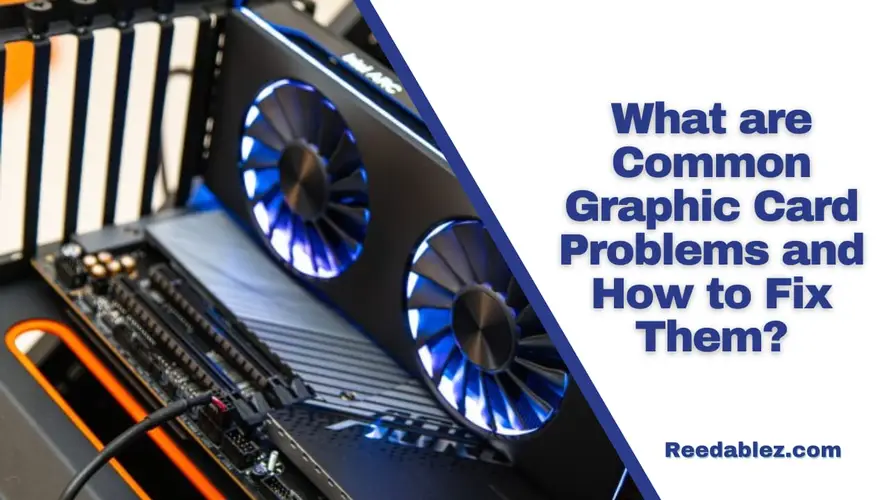
Starting the process of diagnosing graphics card difficulties is similar to being a digital detective, decoding the nuances that may disturb your visual enjoyment. Let us uncover the secrets together and provide you with the skills you need to solve common graphic card problems swiftly.

To achieve optimal efficiency, make sure your graphics card has the most recent drivers installed. Your initial investigative step should be to visit your graphics card manufacturer's official website on a regular basis. Uninstall old drivers and carefully install the newest ones. This not only resolves compatibility issues, but also enables new features for a better visual experience.
In the world of digital landscapes, uncovering artifacts is similar to finding buried clues. Begin by securing cable connections, which is a critical step that is sometimes missed. Enter your graphics card control panel to fine-tune refresh rates and resolutions. Don't be afraid to experiment with different display cables; sometimes the solution is as simple as making a secure connection.
Before purchasing a new graphics card, perform a compatibility check. Investigate your motherboard's secrets by inspecting PCIe slots and power connections. Manuals, your trusted buddy, contain the keys of happy hardware cohabitation. By determining compatibility beforehand, you can ensure a smooth integration into your digital domain.
Consider gaming like a rhythmic dance with periodic stutters. Monitor the temperature of your GPU to keep the performance dance running smoothly. Play with in-game settings, tweaking them for your system's capabilities. If the beat falters, consider inviting more partners; increasing your RAM or CPU may be exactly the sequence of actions your graphics card requires.
In the digital entertainment theater, frequent crashes serve as surprising story twists. To rewrite the story, use tools like Display Driver Uninstaller (DDU) for a clean driver installation. This act, similar to a story twist, completely eliminates previous drivers, paving the way for a steady and crash-free performance.
A blank monitor canvas may cause panic, but do not worry. Your work as a troubleshooter begins with checking the cables and verifying that your monitor is on the correct stage. Switching between inputs and validating the graphics card connection is your first act. Consider trying the graphics card on another stage, or PCIe slot, to help diagnose and address the problem.

With these troubleshooting tips, you're now a master in the world of graphics card performance. Remember that each issue is a note ready to be played, and your solution melody guarantees that the visual experience continues unbroken. Dive into the digital arena with confidence, knowing you have the means to keep your graphics card working seamlessly with your computer needs.
A: Screen glitches may result from outdated drivers or hardware issues.
A: Optimize settings, update drivers, and check for overheating.
A: Check connections, ensure drivers are updated, and test with another display.
A: Yes, ensure your graphics card is compatible with your system requirements.
A: Update drivers, adjust settings, and consider GPU optimization tools.
A: Dust buildup, inadequate cooling—clean fans, and improve ventilation.
A: Yes, outdated or incompatible drivers may lead to system slowdowns.
Comments
Write a comment